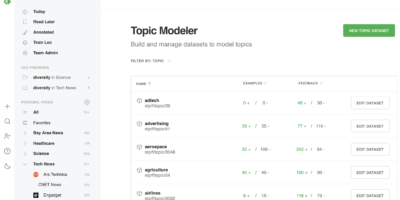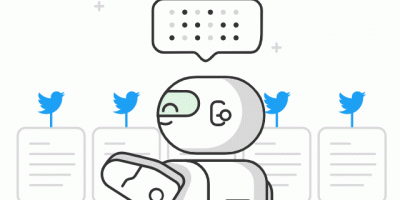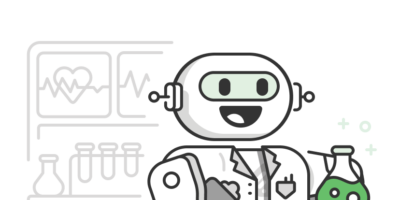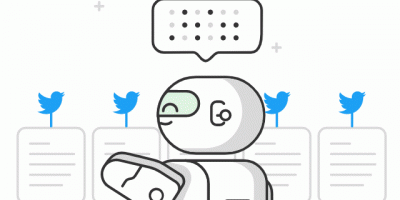Leo
We’re designing systems to protect against machine learning bias
In the wake of recent acts of extreme brutality and injustice and mass protests, we’re examining our role in perpetuating systems of inequality. We are responsible for our impact as a tech company, as a news reader, and, acutely, as a developer of machine learning algorithms for Leo, your AI research assistant.
Artificial intelligence and machine learning are powerful tools that allow Leo to read thousands of articles published every day and prioritize a top selection based on the topics, organizations, and trends that matter to you. However, if not designed intentionally, these tools run the risk of reinforcing harmful cultural biases.
Bias sneaks into machine learning algorithms by way of incomplete or imbalanced training data. Without realizing it, we miss or overrepresent certain variables and the algorithm learns the wrong information, often with dangerous outcomes.
In the case of Leo, we risk introducing bias when teaching him broad topics such as “leadership.” Leo learns these topics by finding common themes in sets of articles curated by the Feedly team. For the topic “leadership,” Leo might pick out themes like strong management skills and building a supportive team culture. However, if more articles about male leaders than female are published or added to the training set, Leo might also learn that being male is a quality of leadership. Tracking which themes Leo learns is an essential part of topic modeling that helps prevent us from reinforcing our biases or those of the article author or publisher.
It’s on us as developers to be deliberate and transparent about the way we account for bias in our training process. With that in mind, we’re excited to share what we’re working on to reduce bias at the most crucial stage: the training data
Break down silos
Collaboration among folks from diverse backgrounds helps us account for our blind spots. However, to make that collaboration possible, we need an accessible tool. The new topic modeler is that tool — designed so that anyone in the Feedly community can help curate a dataset to train Leo about topics they’re passionate about.
A peek inside the topic modeler tool
The topic modeler takes advantage of the Feedly UI we know and love to allow multiple users to search for articles for the training set and review Leo’s learning progress. Our goal is to connect with experts in a variety of fields to build robust topics that represent our entire community — not just the engineering team.
Put to the test: the diversity topic
Recently, two Feedly team members with no machine learning experience and who are interested in diversity issues road tested the new tool to redesign our diversity topic. The result is a topic that is rich and nuanced: rather than focusing only on the buzzword “diversity,” Leo will be looking for thousands of related keywords, including representation, inclusion, bias, discrimination, equal rights, and intersectionality. Now you can train Leo to track diversity and inclusion progress in your industry and find essential information for how to build and maintain inclusive work cultures and hiring practices.
Leo prioritizes diversity in your Science feed
Leo continuously learns
Topic modeling is not the only way to collaborate. Any Feedly user can help Leo learn. When Leo is wrong, you can use the ‘Less Like This’ down arrow button to let him know that an article he’s prioritized isn’t about a particular subject.
Leo will also seek your feedback occasionally via a prompt at the top of an article. If you see “Is this article about [topic]?,” let him know! Your feedback gets incorporated into Leo’s training set to fill in any gaps we missed and strengthen his understanding.
Your feedback helps fine-tune Leo’s understanding
Join the movement
Beyond in-app feedback, feel free to reach out via email or join the Feedly Community Slack channel, especially if you have a topic for Leo to learn about. This is the tip of the iceberg when it comes to addressing and dismantling systemic bias. We take our role as content mediators seriously and know that we are indebted to those who have fought for so long to bring these issues to our attention. Leo is listening and learning.